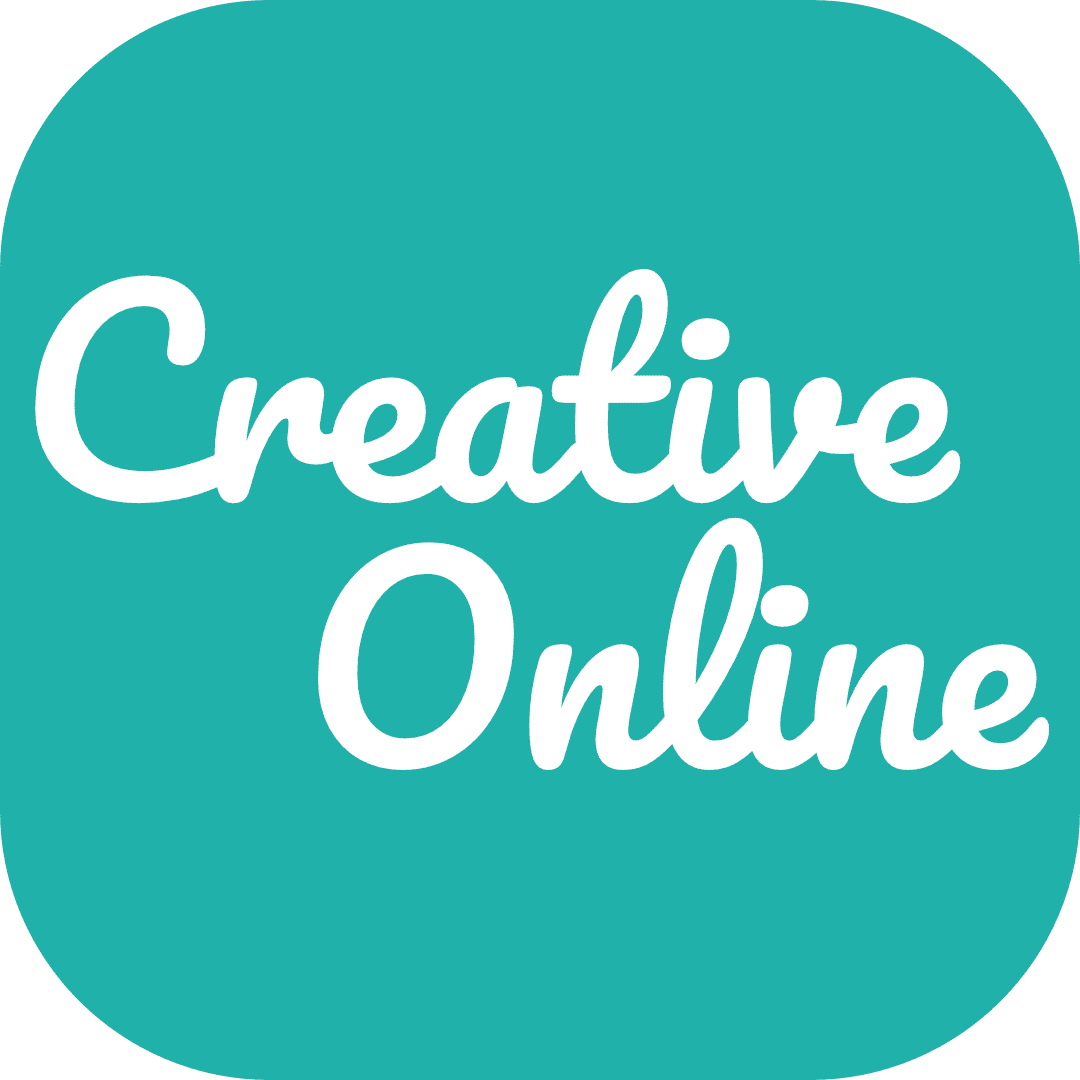Have you ever experienced data loss on your Mac hard drive? This can be a very frustrating and time-consuming experience. In this guide, we will teach you how to recover data from a Mac hard drive. We will also discuss what causes data loss on a Mac, and how to prevent it in the future. We will also recommend some of the best data recovery software for Macs. So if you are experiencing problems with your Mac hard drive, don’t panic.
In the 21st Century, we rely on computers for almost everything. We use them for work, school, communication, entertainment, and so much more. So it’s no wonder that losing data can be such a stressful experience. Whether you accidentally delete a file or your computer crashes and loses everything, data loss can be a major inconvenience.
What causes data loss on a Mac?
There are a few different reasons why this might happen. One common reason is accidental deletion. If you delete a file or folder that you didn’t mean to, it can be very difficult to recover. Another common cause of data loss is formatting your hard drive. This happens when you reinstall your operating system or upgrade to a new one. When you format your hard drive, all of the data on it is erased.
There are a few other causes of data loss, but these are the most common. No matter what the cause, there are a few different ways that you can recover your lost data.
How to recover data from a Mac hard drive
There are many different ways to recover data from a Mac hard drive. We will discuss some of the most popular methods below.
Disk Utility
Disk Utility is a built-in tool on all Mac computers that can be used to repair disk errors.
How to use Disk Utility
- Open Disk Utility
Go to Applications > Utilities > Disk Utility
- Select your hard drive
Select your hard drive from the list of drives and click on the First Aid tab.
- Repair Disk
Click the Repair Disk button and wait for the process to complete.
Time Machine
Time Machine is another useful tool for recover data from a Mac hard drive. Time Machine is a backup utility that comes installed on all Macs. It automatically backs up your files, so you can restore them if you ever need to. To use Time Machine, open the Time Machine preferences from the System Preferences menu. Select your hard drive and click on the Turn On Time Machine button.
FSCK
FSCK is a command line tool that can be used to repair start-up disk errors.
- To use FSCK, restart your computer and hold down the Command + S keys while it boots up. This will take you to the command line interface.
- Type in the following command: /sbin/fsck_hfs -fy and then press enter. This will start the repair process.
- Usually, you can see the message: “File System Was Modified.”
- Run FSCK repeatedly until you get the message: “The Volume (name) appears to be OK.”
Data recovery software is another option for recover data from a Mac hard drive. There are many different data recovery programs available, both free and paid. We will discuss some of the best options below.
How does data recovery software work?
Data recovery software works by scanning your hard drive for recoverable files. It then displays a list of recoverable files and allows you to choose which ones you want to recover. The recovered files are saved to a new location, so you can access them again.
What is the best Mac data recovery software?
There are many different data recovery programs available, so it can be difficult to choose the best one. We have compiled a list of some of the best data recovery software for Macs below.
- Stellar Data Recovery – This is a powerful data recovery program that can recover lost or deleted files, photos, videos, and more. It offers a free trial so you can see if it can recover your lost data before you buy it.
- Disk Drill – is a popular data recovery program that offers both a free and paid version. The free version allows you to recover up to 500 MB of data, while the paid version removes this limit.
How to recover data from a physically damaged Mac hard drive?
If your Mac hard drive is physically damaged, you will need to send it to a data recovery service. These services are specially equipped to recover data from damaged hard drives. Depending on the amount of damage done to the hard drive, they may be able to recover all of your lost data.
How to prevent future data loss?
There are a few things you can do to prevent future data loss.
- Always have a backup – You can do this by setting up Time Machine or using another backup program
- Avoid downloading files from unknown sources – This can help prevent viruses and other malware from damaging your hard drive
- Keep your hard drive clean and free of clutter – Regularly deleting old files and programs can help keep your hard drive healthy and reduce the risk of data loss
FAQ about recover data from a Mac hard drive
There are a few different causes of data loss, but the most common include accidental deletion, formatting, and corruption.
There are many different ways to recover data from a Mac hard drive including, Disk Utility, Time Machine and FSCK.
Yes, data recovery software can recover permanently deleted files. However, the chances of success are usually lower if the files have been permanently deleted.
There are many different data recovery programs available, so it can be difficult to choose the best one. We have compiled a list of some of the best data recovery software for Macs below.
– Stellar Data Recovery: Stellar Data Recovery is a powerful data recovery program that can recover lost or deleted files, photos, videos, and more. It offers a free trial so you can see if it can recover your lost data before you buy it.
– Disk Drill: Disk Drill is a popular data recovery program that offers both a free and paid version. The free version allows you to recover up to 500 MB of data, while the paid version removes this limit.
There are a few different things that you can do to prevent future data loss. First, you should always have a backup of your files. This way, if you ever do lose your data, you can restore it from the backup. Second, you should avoid deleting or formatting files unless you are absolutely sure that you don’t need them. Finally, you should use data recovery software to recover lost or deleted files as soon as possible. This will help to prevent the files from being overwritten and lost forever.