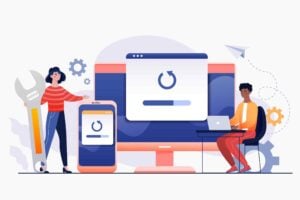When it comes to data security for businesses, laptops are one of the most important items to protect. They can be easily stolen and the data on them can be used for criminal purposes. That’s why it’s so important to wipe a laptop before disposing of it – so that your data is protected. In this article, we will outline exactly how to wipe a laptop, as well as the importance of doing so.
If you’re looking to dispose of your laptop, there are a few things you need to do. First, you need to back up all of your important data. This can be done by transferring files to an external hard drive or cloud storage. Once you have a backup, you can proceed with wiping your laptop.
What’s the difference between formatting and wiping a laptop?
Formatting a computer simply means deleting the files on the hard drive. This does not wipe the drive and the data can still be recovered.
 Cutting edge payroll software
Cutting edge payroll software
- Powerful and easy to use
- HMRC & RTI compliant
- Used by payroll pros
 The CRM platform to grow your business
The CRM platform to grow your business
- Great for entrepreneurs
- Powerful data analytics
- Manage sales and data
 Powerful web builder and advanced business tools
Powerful web builder and advanced business tools
- Great for startups
- Powerful web page builder
- E-commerce available
 Supercharged content planning
Supercharged content planning
- Great for marketing
- Better than lists or sheets
- Manage social media
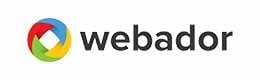 Create a new website in 10 minutes. Easy.
Create a new website in 10 minutes. Easy.
- Launch your website fast
- Powerful data intuitive
- No coding skills needed
Wiping a computer will overwrite the entire hard drive, making it impossible to recover any of the data that was on there.
| So, why is wiping a laptop so important? |
|---|
| As we mentioned before, laptops can be easily stolen. And if your data is not properly wiped, the thieves could gain access to it and use it for criminal purposes. Wiping your laptop will protect you from fraud and identity theft. |
There are a number of ways of wiping data from a computer:
- Deleting files: To delete files, you can use a file shredder program such as Eraser. This will overwrite the deleted files with gibberish so that they can’t be recovered. You can also use the formatting option on your laptop to wipe the hard drive clean. This will erase all of the data on your laptop
- Reformatting the hard drive: To reformat the hard drive, you will need to go into the setup or BIOS of your laptop. This can usually be done by pressing a certain key at startup, such as F1, F2, or Delete. Look for an option called ‘Restore factory settings’ or something similar.
Reformatting a hard drive does not wipe the data. The data can still be recovered if you reformat your laptop. If you want to make sure that your data is completely wiped, you will need to use a file shredder program or wipe the hard drive with a special program - Wiping the computer clean with a wipe CD or DVD: To wipe your computer clean using a wipe CD or DVD, insert the disk into your computer and restart your machine. When prompted, press any key to start the wipe process. This will erase all of the data on your computer and prepare it for a fresh installation of Windows.
- Degaussing: This is the process of erasing a magnetic storage device by exposing it to a strong magnetic field. This will erase all of the data on your computer and prepare it for a fresh installation of Windows.
Nine disk wiping software programs
- Active KillDisk
- CCleaner
- Darik’s Boot and Nuke(DBAN)
- CBL Data Shredder
- Disk Wipe
- Format Command with write zero option
- KillDisk Industrial
- Macrorit Data Wiper Unlimited Edition
- MHDD
1. Active KillDisk
Active KillDisk is a software program that securely erases the data on a computer. It overwrites the data with random characters, making it impossible to recover. This is a good option for businesses that want to wipe their laptops before reselling them or giving them away.
There are a few pros to using Active KillDisk. First, it’s free to download and use. Second, it’s easy to use – even for someone with no technical experience. Third, it supports a wide range of laptop models from different manufacturers.
There are a few cons to using Active KillDisk as well. First, it doesn’t work with all types of hard drives (including solid-state drives). Second, it can take a long time to wipe a large hard drive. And third, it doesn’t provide any way to verify that the data has been completely wiped.
If you’re looking for a free and easy-to-use program to wipe your laptop, Active KillDisk is a good option. Just be aware of its limitations.
2. CCleaner
CCleaner is a popular program that is used to wipe laptops. It can also be used to clean up your laptop’s hard drive by deleting temporary files and unused programs.
CCleaner is a good option for businesses that want to wipe their laptops before reselling them or giving them away. It’s free to download and use, and it supports a wide range of laptop models from different manufacturers.
The pros of CCleaner are that it is easy to use and can be quickly installed on a laptop. It also cleans up unnecessary files on the computer that can slow it down.
However, there are also some cons to using CCleaner. One is that it can delete important files if they are not properly managed. Another is that it can be slow to run, which can be frustrating for users. Finally, it is not available for Mac computers.
Overall, CCleaner is a good program to use to wipe a laptop. Just be sure to carefully manage the files that are deleted so that important ones are not lost.
3. Darik’s Boot and Nuke(DBAN)
Darik’s Boot and Nuke (DBAN) is a software program that can wipe a computer clean of all data. It is free to use and can be downloaded from the internet.
DBAN is a good option for businesses that want to wipe their computers before reselling them or giving them away. It’s free to download and use, and it supports a wide range of different models from different manufacturers.
The cons are that it can take a long time to wipe a computer clean with DBAN, and it is not as thorough as some other methods.
4. CBL Data Shredder
The pros of using CBL Data shredder are that it is very thorough, can wipe a laptop clean of all data. CBL Data Shredder is a good option for businesses that want to wipe their laptops before reselling them or giving them away. It’s easy to use, and it supports a wide range of laptop models from different manufacturers.
The cons of using CBL Data shredder are that it is not free, can be a bit expensive, and can take a long time to wipe a laptop clean.
5. Disk Wipe
Disk wipe is a portable data destruction tool that can wipe a laptop clean of all data. It is free to use, and can be downloaded from the internet.
The pros of using Disk Wipe are that it is free, portable, and can wipe a laptop clean of all data.
The cons of using Disk Wipe are that it is not as thorough as some other methods, and can take a long time to wipe a laptop clean.
6. Format Command with write zero option
One of those ways is by using the format command with the write zero option. The pros of doing this are that it’s a quick and easy process, and it will wipe all of the data from the device.
The cons are that if there are any bad sectors on the hard drive, this method could potentially make them worse. Problems with Windows XP have also been reported when using this method.
7. KillDisk Industrial
KillDisk Industrial is a wipe utility that can help businesses protect themselves from data theft. The program is easy to use and can be customised to meet the specific needs of a business. It is also affordable, making it a cost-effective solution for businesses of all sizes.
The cons of KillDisk Industrial are that it can be expensive for businesses that need to wipe a large number of laptops. Additionally, the program can be difficult to use for those who are not familiar with computers.
8. Macrorit Data Wiper Unlimited Edition
Follow these steps to wipe your laptop with Macrorit Data Wiper Unlimited Edition:
First, you need to download and install the program on your laptop. Once it’s installed, open the program and select the disk that you want to wipe. Then, select the type of wipe that you want to use. There are three types of wipes:
- Quick Wipe: This will erase all the files on your hard drive, but it won’t overwrite them with random data.
- Thorough Wipe: This will erase all the files on your hard drive and overwrite them with random data. This is the most secure type of wipe, because it makes it very difficult for someone to recover your data.
- Government Wipe: This will erase all the files on your hard drive and overwrite them with random data. This is the most secure type of wipe, and it’s required if you’re selling or donating your laptop to a government agency.
Once you’ve selected the type of wipe that you want to use, click on the “Wipe Now” button. The wiping process will start, and it will take some time to complete. When it’s finished, your laptop will be wiped clean and no one will be able to access your personal information.
The Macrorit Data Wiper Unlimited Edition is a paid software, with a cost of $39.95. However, there is a free trial that allows you to wipe your laptop for free.
9. MHDD
To use MHDD, you’ll need to download it and install it on your laptop. Once it’s installed, open the program and select the drive you want to wipe. MHDD will then show you a list of options. Choose the “Secure Erase” option and then select the type of wipe you want to perform. MHDD supports several different types of wipes, including a DOD 5220.22-M wipe.
Once you’ve selected the type of wipe you want to perform, MHDD will start the wipe process. Depending on the size of your drive, this could take several hours to complete. Once it’s finished, your drive will be wiped and all of the data on it will be gone.
MHDD is a free program that will wipe the data on your laptop’s hard drive. It’s a good choice if you want to wipe your entire drive or if you need to perform a DOD 5220.22-M wipe.
How often should you wipe a laptop?
You should wipe your laptop when you no longer need the data on it and you want to make sure that it is irretrievably lost. You should also wipe laptop if you are disposing of it or selling it.
How much does it cost to wipe a computer?
The cost of wiping a computer depends on the size of the hard drive and the method you use. Professional services can start at around £100 for a small hard drive and go up from there.
How long does it take to wipe a laptop?
The time it takes to wipe a laptop depends on the size of the hard drive and the method you use. Professional services can take a few hours for a small hard drive and longer for a larger one.
What are the risks of not wiping your computer?
The risks of not wiping your computer include data theft and data breaches. If your hard drive is not wiped or shredded properly, the data on it could be recovered and used to commit fraud or stolen.
The most secure way to destroy a laptop is to shred it
When you wipe a laptop, you are deleting all of the data on it so that it can’t be recovered. There are several ways to wipe a laptop, and each has its own benefits and drawbacks. One of the most secure ways to wipe a hard drive is to shred it.
Destroying a hard drives removes its platters so that the data can never be recovered. Physical destruction involves physically breaking the hard drive into pieces.
This is the most secure way to wipe a laptop because it makes it impossible for anyone to recover the data from the hard drive.
There are several companies that offer hard drive shredding services. You can also purchase a hard drive shredder to use at your office. If you decide to shred your own hard drives, make sure that you follow all of the safety precautions.
How secure are professional computer destruction services?
While there are no guarantees with any data destruction method, professional services offer the best chance of ensuring that your data is irretrievably lost.
When selecting a service, look for one that is certified and audited to ensure they meet the highest standards.
| Don’t forget to take a backup |
|---|
| First, you need to back up all of your important data. This can be done by transferring files to an external hard drive or cloud storage. Once you have a backup, you can proceed with wiping your laptop. |
What will a hard drive shredding company do
The following are the things a trustworthy hard drive shredding business will do:
- Pick up your hard drive from your location
- Shred the hard drive at their facility
- Recycle the shredded material
- Provide you with a certificate of destruction
When choosing a hard drive shredding company, there are a few things to keep in mind:
- Make sure the company is certified and audited
- Ask about their pick-up and shredding process
- Find out if they recycle the shredded material
FAQs
There are several ways to wipe a laptop, and each has its own benefits and drawbacks. One of the most secure ways to wipe a hard drive is to shred it.
The cost of wiping or shredding a hard drive depends on the size of the hard drive and the method you use. Professional services can start at around £100 for a small hard drive and go up from there.
The time it takes to wipe a computer depends on the size of the hard drive and the method you use. Professional services can take a few hours for a small hard drive and longer for a larger one.
The risks of not wiping your laptop include data theft and data breaches. If your hard drive is not wiped or shredded properly, the data on it could be recovered and used to commit fraud or stolen.
The best way to ensure your data is irrecoverably lost is to use a professional hard drive destruction service. These services are certified and audited to meet the highest standards.
You should wipe your computer when you no longer need the data on it and before you dispose of the hard drive. This will protect your data from being recovered and used without your permission.
You should wipe your laptop when you no longer need the data on it. This includes when you upgrade to a new hard drive or when you get rid of an old one.
Some of the benefits of wiping your computer include protecting your data from being recovered and used without your permission, preventing data breaches, and ensuring compliance with data privacy laws.
The most secure way to wipe a laptop is to shred the hard drive. This involves physically breaking the hard drive into pieces so that the data can never be recovered.
Shredding a computer’s hard drive is the most secure way to destroy the data on it. Wiping a hard drive will delete the data, but it could still be recovered.